Quick Access
Articles and Blogs are a great way to add new, fresh, relevant content to the website that will attract visitors. Here are the basics of how to create an article or a blog post and what each part of the template is.
Choose the template, determine the basic layout of your content page (see Choose a Template for more information).
A template is a formatted design which defines the look and feel of a page. CMS users have different templates available to them when creating new pages.
| Template | Description | - | - |
|---|---|---|---|
| Home - Landing | Homepage for a new website. | - | - |
| Freestyle | Template composed of three editable areas without any pre-formatted areas. | - | - |
| - | - | ||
| ArticlePage | Template suitable for news articles and blog posts. | - | - |
| Publications | Template ready for creating publications, reports and RfAs. | - | - |
| EventPage | Template ready for announcing events. | - | - |
| EventsPage | Calendar template that contains all of your events. | - | - |
| SearchPage | A search results page that can be content-filtered to suit your specific needs. | - | - |
| - | - | ||
| Photo Gallery | A template to display photos. This should be used in conjunction with Adobe Lightroom. | - | - |
| - | - | ||
| Video Gallery | A template to display videos from youtube, wistia and vimeo. | - | - |
| Freestyle Full Width | Template composed of three editable areas without any pre-formatted areas that expands and covers the full width of the page. | - | - |
| Contact Us | Template to display map with office locations. | - | - |
| - | - | ||
| Executive Secretary | Template ready to feature bio and messages from the ES. | - | - |
| Country Lower Overlay | Country or programme template. | - | - |
Once you have created an article, you will be returned to the article admin section. The new page will now be inactive until it is published.
In order to start adding or editing content on a page, you must first open the page you wish to work on. To do so:
Allows you to add a shorter description that will show in the search results and in the preview. Make sure to correctly select a main category (underlined for your reference).
Most of the times you will only use the categories under the News and Media level, as follows:| Content | Description |
|---|---|
| Blogs: | News and Media, Type (Blog), Country, Language, Topic, Programme, Year. |
| Documents: | News and Media, Type (Publications), Country, Category, Language, Topic, Programme, Year. |
| Evaluations: | News and Media, Type (Publications), Country, Category (UNCDF Managed Evaluation or External Assessment), Language, Topic, Programme, Year. |
| Events: | News and Media, Type (Events), Country, Language, Topic, Programme, Year. |
| News: | News and Media, Type (News), Country, Topic, Programme. |
| Podcasts: | News and Media, Type (Podcast), Country, Language, Topic, Programme, Year. |
| Publications: | News and Media, Type (Publications), Country, Category (Publications, guides and communication materials), Language, Topic, Programme, Year. |
| Speeches: | News and Media, Type (Speech), Country, Category, Language, Topic, Programme, Year |
| RfPs: | News and Media, Type (Procurement Notices), Country, Category (Calls for Applications), Language, Topic, Programme, Year. |
| Vacancies: | News and Media, Type (Vacancy, Consultancy, Internship), Country, Language, Topic, Programme, Year. |
| Videos: | News and Media, Type (Video), Country, Language, Topic, Programme, Year. |